Windows 10 April 2018 Update Is Now Available And Here"s How To Access It
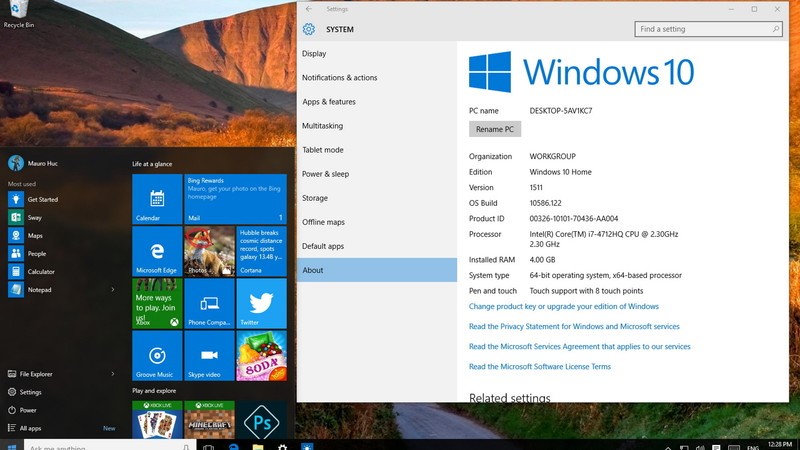
The long wait is over...winter is here. You can manually update today!
After months of testing and a bit of a delay due to the last minute discovery of a blocking bug, the Windows 10 April 2018 Update is now available to install. Microsoft is taking things slowly with the global rollout via Windows Update beginning on May 8.
Microsoft is officially beginning the rollout of the Windows 10 April 2018 Update (version 1803) on April 30, 2018. This is the fifth major release for compatible devices with new features and changes to improve security, privacy, performance, and productivity.
In version 1803, you"ll find new features like Timeline, Nearby Sharing, and Graphics settings. Windows 10 continues the gradual rollout of Fluent Design in the Start menu, taskbar, Settings and an overall wonderful experience. Users get more control over their privacy, such as options to view and delete elemetry data and deny file access to apps. The Settings app has got a lot of tweaks which includes a new section to manage fonts, Microsoft Edge gets updated, and lots more.
In this Windows 10 guide, there are three different methods to download and install the April 2018 Update on your desktop computer, laptop, or tablet.
- How to get April 2018 Update with Windows Update.
- How to get April 2018 Update with Update Assistant.
- How to get April 2018 Update with Media Creation Tool.
How to get April 2018 Update with Windows Update
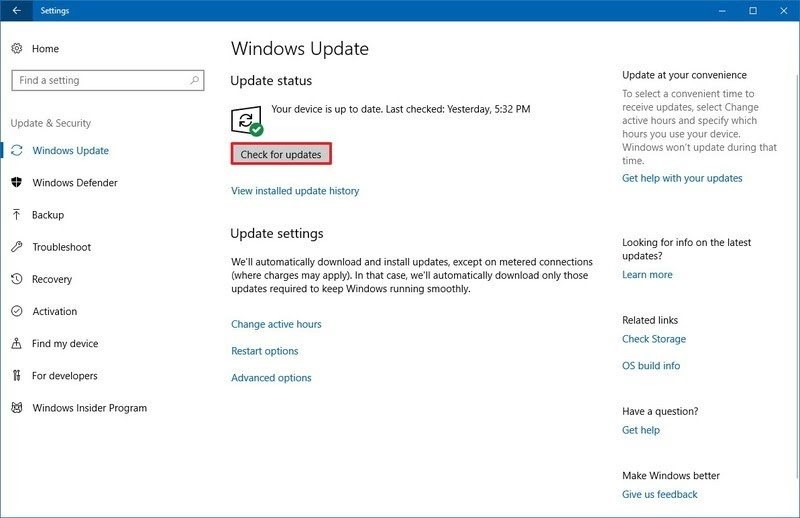
Although the recommended method to get the Windows 10 April 2018 Update is to wait until you receive the notification that it"s ready for your device, but you can get the version using Windows Update immediately after it becomes generally available.
To download and install version 1803 using Windows Update, do the following:
- Open Settings.
- Click on Update & security.
- Click the Check for updates button.
- After the update finishes downloading, click the Restart Now button.
Once the steps are completed, the Windows 10 will proceed to install the update, just like a quality update, but with the difference that this time the update will take longer to apply and might require some patience.
How to get April 2018 Update with Update Assistant
Sometimes even if your device is compatible with the new version, the update won"t download using Windows Update for a number of reasons. If you"re sure that the hardware configuration on your machine and applications are fully compatible, you can also use the Update Assistant tool to upgrade to the latest version.
To install the newest version of Windows 10 when it becomes available for download or if you"re experiencing problems using the Windows Update,you can do the following to be able to download using update assistants.
- Download the Update Assistant from the Microsoft support website clicking the Update now button.
- Double-click the Windows 10 Upgrade.exe file to launch the tool.
- Click the Update Now button.
If your device is compatible, click the Next button to begin the upgrade. - Click the Restart Now button.
After completing the steps, the Update Assistant tool will download the necessary files to upgrade your desktop, laptop, or tablet to the latest version keeping your files, apps, and settings.
How to get April 2018 Update with Media Creation Tool
It"s possible to perform an in-place upgrade or clean installation of Windows 10 with the latest feature update manually using the Media Creation Tool.
Immediately after version 1803 becomes available, through this tool you can now download and install the Windows 10 April 2018 Update using these steps:
- Download the Media Creation Tool from the Microsoft support website clicking the Download tool now button.
- Double click the Media Creation Tool.exe file to start the process.
- Click the Accept button to agree to the terms.
- Select the Upgrade this PC now option.
 Click the Accept button again to agree to the applicable notice and license terms.
Click the Accept button again to agree to the applicable notice and license terms.
- Click the Next button.
- Confirm the Keep personal files and apps option is selected. (If it"s not, click the Change what to keep link to select the option to prevent losing your files, apps, and settings during the process.)
- Click the Install button to begin.

Once you"ve completed the steps, the Media Creation Tool will take over and complete the installation of the Windows 10 April 2018 Update on your device preserving your settings, apps, and files.
- https://www.techbooky.com/windows-10-2018-update/
Comments
Post a Comment